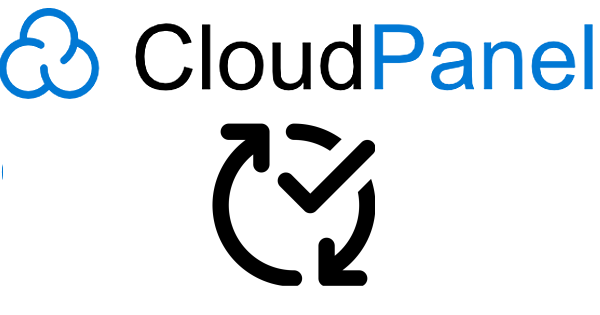The need to Auto update Cloudpanel[spacer height=”20px”]
The pivotal ability to auto update CloudPanel amid evolving security concerns for users became critical. Recent attacks exploited zero-day vulnerabilities present in CloudPanel versions below V2.3.1, compromising servers into malicious botnets. Although a critical patch was released on June 20, 2023, many users neglected the essential update for CloudPanel, leading to numerous victims of the malicious botnet.
In this comprehensive guide, we present a shell script and step-by-step instructions designed to provide CloudPanel users with an automated solution for staying current with the latest updates and fortifying their server’s security. This proactive approach empowers server administrators to ensure their CloudPanel installation is always running on the most up-to-date version, effectively mitigating potential risks associated with unpatched systems and safeguarding against emerging threats.
Let’s dive into the details of this automatic update guide, which offers a streamlined process for securing your CloudPanel server and ensures it stays on the cutting edge of security updates and enhancements.
Understanding the Vulnerabilities and Risks:[spacer height=”20px”]
The vulnerabilities present in CloudPanel versions below V2.3.1 include:
- Privilege Escalation through Path Traversal: A path traversal vulnerability allowed attackers to manipulate file paths, leading to unauthorized access and modification of file permissions. This could potentially grant attackers elevated privileges and control over sensitive files on the server.
- Privilege Escalation through Command Injection: The vulnerability in clpctlWrapper permitted attackers to inject malicious commands into the system. As a consequence, unauthorized code execution with elevated privileges was possible, enabling attackers to compromise the server’s integrity and confidentiality.
The potential risks associated with unpatched systems include DDoS attacks, unauthorized access to sensitive data, data breaches, and server compromise.
The Update Script (update.sh)
#!/bin/bash
LOG_FILE="/var/log/clp-update.log"
echo "Starting clp-update at $(date)" >> "$LOG_FILE"
sudo clp-update >> "$LOG_FILE" 2>&1
echo "clp-update completed at $(date)" >> "$LOG_FILE"
The Update Script (update.sh) Explained: To streamline the update process and automate it for daily execution, we provide you with a shell script named update.sh. Please remember to make it executable
chmod +x update.shLet’s explore how this script ensures the security of your CloudPanel server:[spacer height=”20px”]
- Checking for Updates with clp-update: The script utilizes the
clp-updatecommand to check for the availability of updates. This tool is indispensable for ensuring your server is up to date with the latest patches and security fixes. - Logging the Update Process: To monitor the success of the update, the script logs the start and completion times of
clp-updatein a file namedclp-update.log. This log file is a valuable resource to verify the effectiveness of the automated update process.
Setting Up the Cron Job: To establish daily automatic updates for your CloudPanel server, we recommend setting up a cron job. Follow these simple steps:
- Open the crontab for Editing: Type
crontab -ein the terminal to access the crontab for editing. - Schedule the Cron Job: Add the following line to schedule the job for daily execution at 3:00 AM:
0 3 * * * /bin/bash /root/update.shRemember to adjust the path /root/update.sh if your script is located elsewhere.
- Save and Exit: Save the changes and exit the crontab editor to activate the scheduled cron job.
Additional Security Best Practices for CloudPanel:[spacer height=”20px”]
Enhance the security of your CloudPanel server by adopting the following best practices:
- Implement Firewalls and Security Measures: Configure firewalls like CrowdSec to control network traffic and implement IP whitelisting to restrict access to essential services.
- Secure Passwords and Enable Two-Factor Authentication: Enforce strong password policies for all users, including administrators, and consider enabling two-factor authentication for the CloudPanel control panel for an extra layer of security.
- Regular Backups and Disaster Recovery Planning: Use CloudPanel backup feature to perform regular backups to ensure data integrity and develop a disaster recovery plan to mitigate potential damages from attacks.
Performing a Post-Update System Check: After the update, conduct a comprehensive system check to verify the success of the update and identify any potential anomalies. Monitor system logs regularly to stay informed about security updates and patches for CloudPanel.
Securing your CloudPanel server against emerging threats demands a proactive and multi-layered approach. By automating updates with our provided script and adopting additional security best practices, you fortify your server’s defenses against potential exploits. Remember to stay vigilant, keep your system up to date, and protect your CloudPanel server from potential threats.
Note: The auto update CloudPanel script and cron job schedule are based on the information available as of 25th July 2023. Ensure to verify the latest software versions and best practices beyond this date and thoroughly test the script in a controlled environment before deploying it to your production server.