Experience the seamless web server management of CloudPanel while enhancing your security with the real-time benefits of CrowdSec. By integrating CrowdSec into CloudPanel, you can effortlessly manage your web server while fortifying its security. This powerful combination simplifies web server management and strengthens its defenses, providing a hassle-free hosting experience. With CloudPanel and CrowdSec working together, you can confidently focus on creating exceptional applications, knowing that your web server is in capable hands.
Installation Steps
Installing CloudPanel
To begin, start with a fresh Ubuntu 22.04 LTS server. If you haven’t installed CloudPanel on your server yet, please follow our comprehensive CloudPanel installation guide and to quickly have it installed.
Installing CrowdSec
The installation process for CrowdSec is straightforward and can be completed in three simple steps:
Installing CrowdSec Repository
To install the CrowdSec repository, execute the following command as a sudo user:
curl -s https://packagecloud.io/install/repositories/crowdsec/crowdsec/script.deb.sh | sudo bashInstalling CrowdSec
Once the repository is added, execute the following command to install CrowdSec:
apt install crowdsecInstalling a Remediation Component
After installing CrowdSec, we need to install a firewall bouncer by running the following command:
apt install crowdsec-firewall-bouncer-iptablesResolving Potential Port Conflicts and Configuring CrowdSec for Smooth Operation
During the installation process, it is possible to encounter a port conflict error, which may prevent CrowdSec from starting properly. However, there is no need to worry. By making a few adjustments to the default configurations, we can quickly resolve this issue and ensure smooth operation in no time.
Modifying Configuration Files
A few changes need to be made to the default configuration files:
/etc/crowdsec/config.yaml/etc/crowdsec/bouncers/crowdsec-firewall-bouncer.yaml/etc/crowdsec/local_api_credentials.yaml
To modify the config.yaml file, follow these straightforward steps:
- Open your preferred text editor and navigate to the config.yaml file, located at
/etc/crowdsec/config.yaml. - Locate the line that reads
listen_uri: 127.0.0.1:8080within the file. - Modify the line to
listen_uri: 127.0.0.1:8081. This change will ensure that CrowdSec listens on port 8081 instead of the conflicting port. - Save the changes to the config.yaml file.
Your modified config.yaml file should now resemble the following:
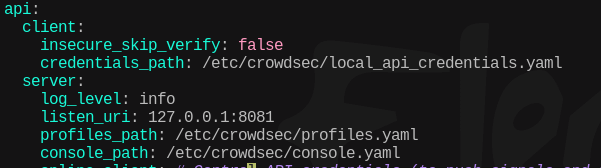
To modify the crowdsec-firewall-bouncer.yaml file, follow these straightforward steps:
- Open your preferred text editor and navigate to the crowdsec-firewall-bouncer.yaml file, located at
/etc/crowdsec/bouncers/crowdsec-firewall-bouncer.yaml. - Locate the line that reads
api_url: http://127.0.0.1:8080/within the file. - Modify the line to
api_url: http://127.0.0.1:8081/. - Save the changes to the crowdsec-firewall-bouncer.yaml file.
Your modified crowdsec-firewall-bouncer.yaml file should now resemble the following:
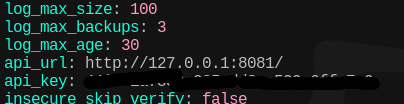
To modify the local_api_credentials.yaml file, follow these straightforward steps:
- Open your preferred text editor and navigate to the local_api_credentials.yaml file, located at
/etc/crowdsec/local_api_credentials.yaml. - Locate the line that reads
url: http://127.0.0.1:8080within the file. - Modify the line to
url: http://127.0.0.1:8081. - Save the changes to the local_api_credentials.yaml file.
Your modified local_api_credentials.yaml file should now resemble the following:
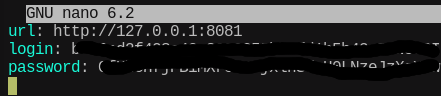
Restarting Services
Once the configuration files are updated, restart the services by executing the following commands:
systemctl restart crowdsec-firewall-bouncer
systemctl restart crowdsecTo verify the status of the CrowdSec service, execute service crowdsec status. You should see an output indicating the status of the service.
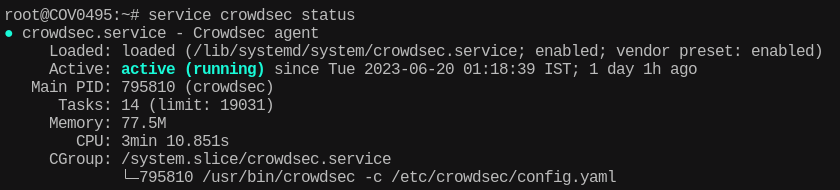

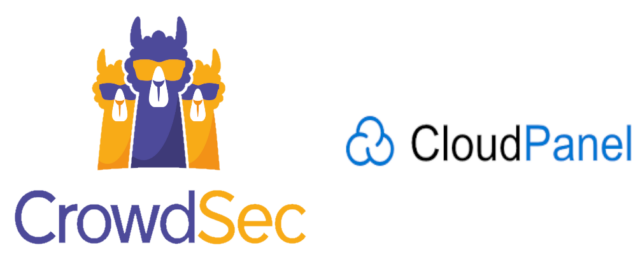
Not wokring on Ubuntu 24LTS.
Error on “apt install crowdsec-firewall-bouncer-iptables”
It is not working on Ubuntu 24LTS. I have tested it, getting error.
Please share the error and details and I will be happy to help you.
Found the issue. On Ubuntu 24, we have to run “curl -s https://install.crowdsec.net | sudo sh”
Does it support CloudPanel HTTP authentication?
Please expand on what your query is.
You’ll still need to give Crowdsec access to the users logs right?
filenames:
/home/*/logs/nginx/access.log
/home/*/logs/nginx/error.log
labels:
type: nginx